1. Add Applications to ChirpStack
First, in order to start adding ChirpStack, we need to add an application on the server. In the ChirpStack management page, click Applications, then click Add application:

Here you can fill in any name application name. When finished, click Submit to save and exit:
When finished, click Add device:
Similarly, under the Add device page, you can fill in the name as you like, but please note that the same Device EUI cannot appear in the same server. You can also use a randomly generated EUI. In the Device profile, select the LORAWAN gateway we just configured. When finished, click Submit.

After the addition is successful, you will jump directly to OTAA keys. It is also important to note that it cannot be repeated, and randomly generated keys can also be used. When finished, click Submit.
2. E78-400TBL-02 is connected to ChirpStack
The following are simple steps to use the E78-400TBL-02 onboard lorawan node module to connect to the ChirpStack server to help you complete communication. Before starting, you need to understand the command rules and usage of the E78-470LN22S model LoraWan node module (E78-400TBL-02 onboard module). You can refer to the Ebyte product technical manual. Now let's take a look at the specific configuration steps.
The following are commonly used commands and usage:

Download and configure the XCOM software used, you can find it in the Ebyte product related downloads:
Connect E78-400TBL-02 to the computer. The default serial port baud rate, data bits, parity bits, and stop bits are: 9600, 8, None, and 1.

After opening the serial port, fill in all the content that needs to be configured in the multiple sending page. Among them, AT+CAPPEUI can be filled with all 0; AT+CDEVEUI is the Device EUI just configured; AT+CAPPKEY is the last filled-in Application key. Other instructions for use can be found in the technical manual.


AT+CAPPEUI=000000000000
AT+CDEVEUI=1000000000000001
AT+CAPPKEY=a5a6b6289a9da4dc87bef23af2ae820f
AT+CULDLMODE=2
AT+CWORKMODE=2
AT+CCLASS=2
AT+CCONFIRM=1
AT+CFREQBANDMASK=0001
AT+CJOIN=1,1,10,4
AT+DTRX=1,1,10,01234567890123456789
Send instructions one by one until AT+CJOIN=1,1,10,4, you need to wait for the connection to be successful and return "ok" before sending data: AT+DTRX=1,1,10,01234567890123456789

Send data: AT+DTRX=1,1,10,01234567890123456789
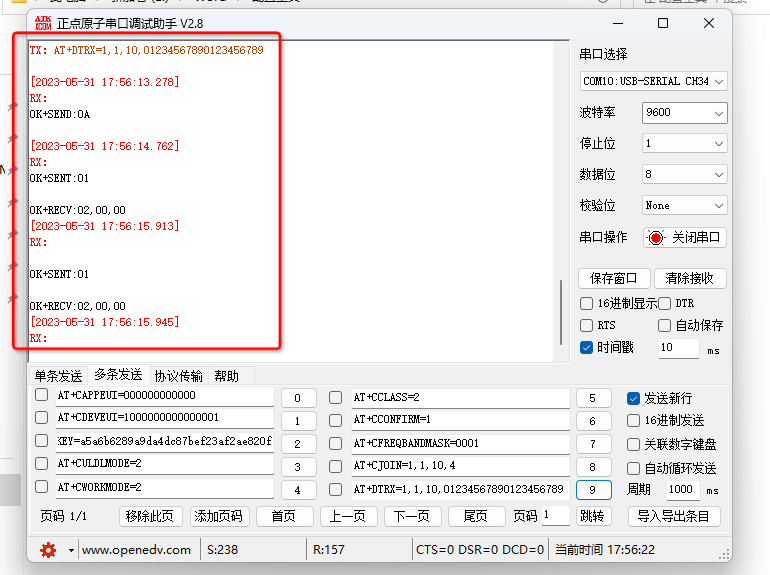
After sending successfully, return to the server, find the application you just added in Applications, click on the device just now under the devices page, and you can see the data sent through xcom under the events page in the device.



In this way, you can successfully use E78-400TBL-02 to access the chirpstack server.
In short, in this study, we successfully mastered how to use Debian server to build ChirpStack server through Docker technology, and learned to adjust the regional configuration file to access the model LORAWAN gateway. In addition, you also learned how to use the E78-400TBL-02 model lora module to send and receive data to the server through the LORAWAN gateway. Through the mastery and practice of this knowledge, we have built a stable and reliable communication platform for IoT projects. In the future practical application of LORAWAN technology, we can continuously optimize and improve this system to meet the needs of various scenarios and promote the continuous development of IoT technology.
